Recently I upgraded to FDT4. Well, not exactly upgraded since I downloaded a fresh Eclipse version (for using FDT as plug-in) and created a new workspace. Here 7 things essential for me to start working with FDT4.
Note: Some of the points will maybe auto set, when using the final FDT4 Standalone version.
1. Always launch previous application
When hitting F11 by default Eclipse is launching the currently active class (the one you’re currently editing). Of course you want to launch the previous build. Got to Preferences –> Run/Debug –> Launching and set the “Launch Operation” to “Always launch the previous launched application”.

2. Disable Autobuild
When working with big project FDT4 has a hell of work to do when (re-)building the project. This can be seriously annoying. So instead of letting FDT autobuild the project when changes happen, you want to do this manually (ctrl/cmd + B). Goto Project and disable “Build automatically”.
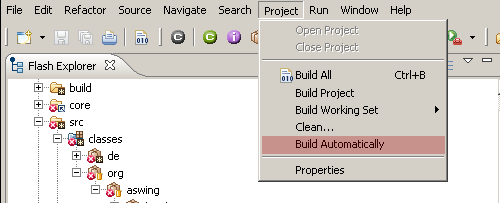
3. Set class comment header
With that you not only have your copyright in the class (not so useful) but also will the svn tag be updated. Go to Preferences –> FDT –> Code Style –> Code Templates –> “typecomment” –> “Edit…” and insert your custom class comment.
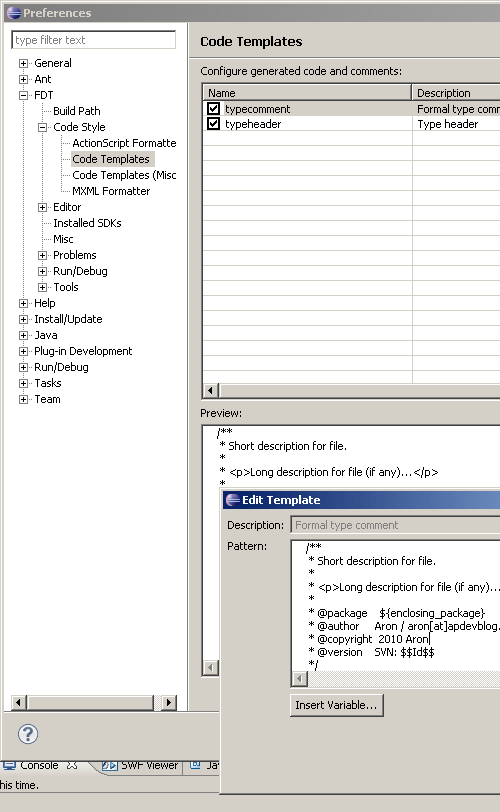
4. Set the braces correctly
It drives me nuts, when the braces formating style is not correct ;). Go to Preferences –> FDT –> Code Style –> ActionScript Formatter –> Braces Tab –> “Wrap All”. Clean that mess with ctrl/cmd + shift + F.
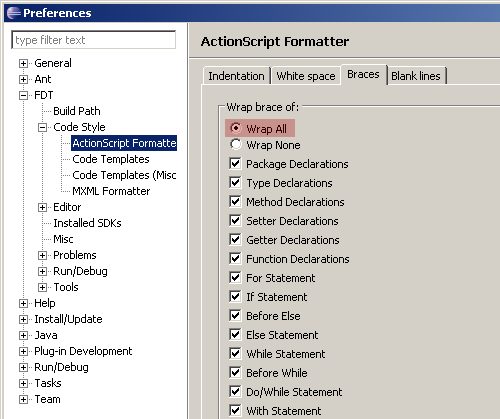
5. Make the code assist work more responsive
You want to code assistant to appear when typing and not only when typing . or hitting ctrl/cmd + SPACE. Go to Preferences –> FDT –> Editor –> Code Assist. Set the delay in the “Auto activation Delay:” to 50. In the field “Auto activation triggers for AS:” you insert “abcdefghijklmnopqrstuvwxyz_.:”.
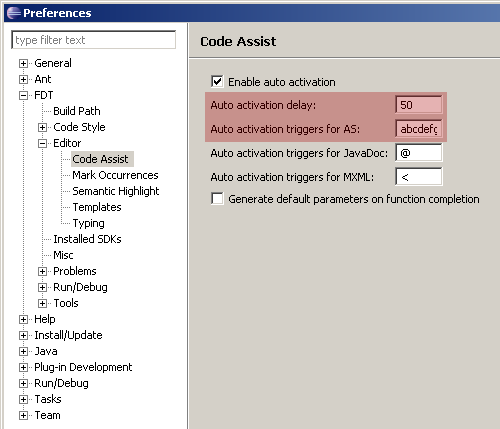
6. Show line numbers
You need then, don’t you? Right click on the grey vertical bar, left to the code editing window and select “Show line numbers”.
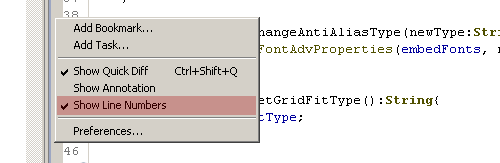
7. View classes hierachical in the Flash Explorer
No need to share the space with all classes.
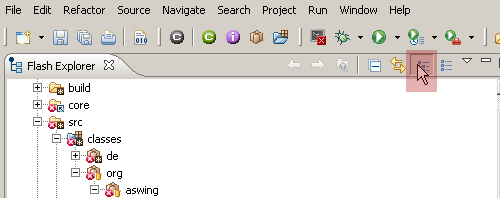
Wait! Are there more?
So these are my 7 steps to get FDT4 up and running. Take it or leave it… :)
Do you have some FDT essentials you can’t live without? Please write a comment!